
Format Usb Pen/Flash Drive to NTFS
There are many limitation using Fat File System partition, .If you are using harddisk with Fat32 file system partition, then you can convert it to Ntfs using window format option.If you are trying to convert pen/flash drive to Ntfs, then there are no such option to be converted to Ntfs.By Default Window Xp won't allow you to use any other file System Except Fat Or Fat32.Ntfs is a new File System and has more advantage than Fat File System.Ntfs allow to create or transfer files on disk without any limitation.Encryption are possible in Ntfs.You can create Permission to access files or folder on flash drive.Ntfs has many advantage over Fat file system.
How to do this?
No need to be a Techie Expert, Just follow the below Procedure as explained...
** We need to format the Pen/Flash drive to be converted to Ntfs, so backup the important data first.
1.) Go to Start >> Run and Type devmgmt.msc and Press Enter Or Right Click on my computer icon on Desktop and Click on manage and Go to Device Manager.
2.) In Device Manager, Expand Disk Drive and you may see Pen/Flash drive listed, Now right click on the Usb drive and choose Properties.
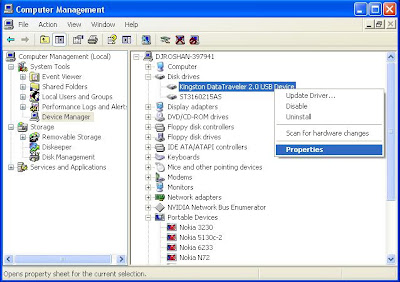
3.) Now, Go to Policies Tab, By Default you may see "Optimize for quick removal" option is turned on.Change it to "Optimize for performance" and Click Ok.This enable the NTFS option while formatting the drive

4.) Now open My Computer, Right Click on the Usb Drive and Choose Format.You may now see the new option Ntfs in File System.Select the File System as NTFS and Format the Drive.

Note: Always remove your Pen/Flash drive using Eject option on the right click or by Safely Remove.
Very informative post. Keep up the good work. I would really look forward to your other posts
ReplyDeleteSony - VAIO Fit 14" Laptop - 6GB Memory - 750GB Hard Drive - White
Sony - VAIO Duo Convertible 13.3" Touch-Screen Laptop - 8GB Memory - 128GB Solid State Drive - Carbon Black